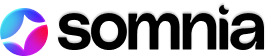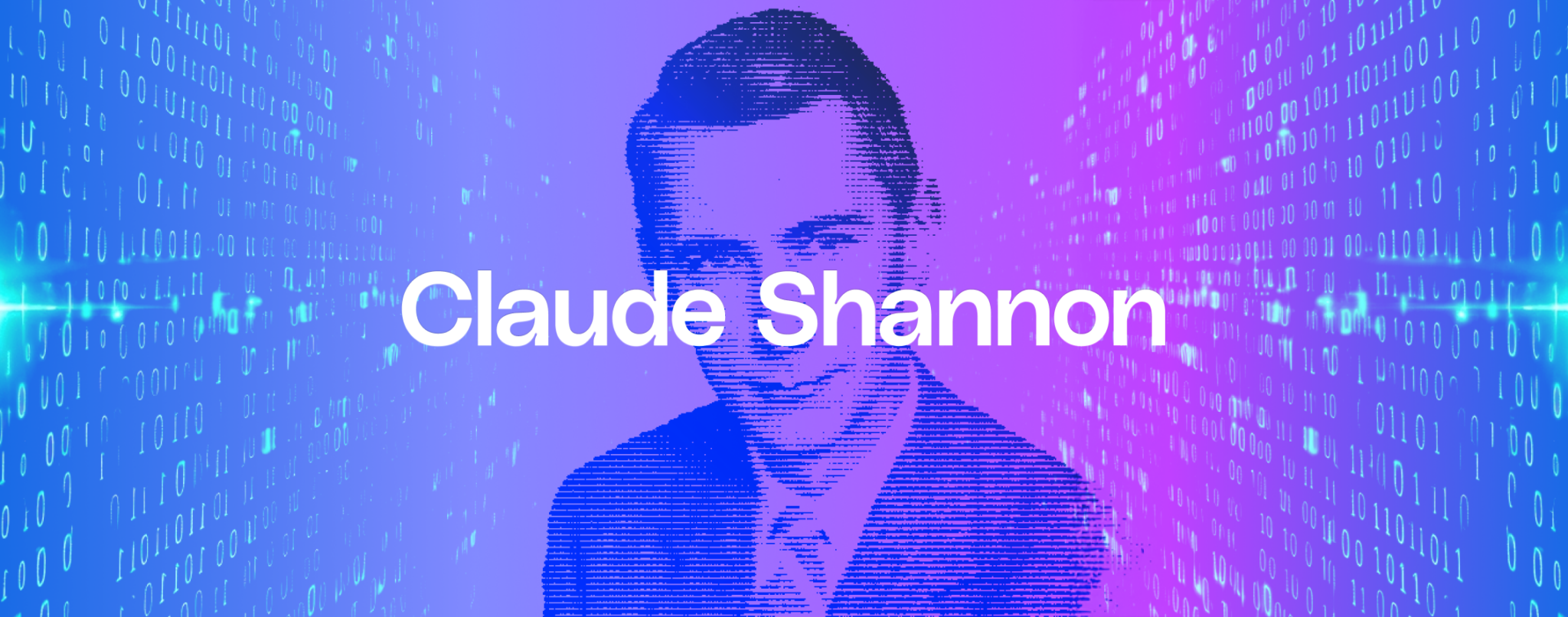How To Place Items in Somnia’s Playground

Are you ready to start decorating your Playground space with digital items? This guide walks you through the entire process! You will also find video tutorials below at the end of each section!
Accessing the Playground
First you need to access the Betanet page on the Somnia website and then select the “Playground” option in the drop down menu for “Dapp”
Click one of the “Create Your Own Space” buttons you see as you scroll the page.
This will take you into the Playground, where you will be prompted to connect your wallet if you haven’t already.
Selecting an Item
Once you’re in the playground, the first step to placing an item is selecting it from the available catalog:
- Click on the “Item Catalog” icon located in the top panel of your screen. This will open a list of items you can place in your environment. If the menu doesn’t appear, try the list icon on the right as shown in the image below.
- Browse through the available categories and select an item that fits your design vision.
Placing the Item
With your item selected, it’s time to place it in your playground:
- Click “Place,” on the menu next to the item that you want to generate
- Then click “Place Object,” when the next dialogue box appears
- After a short loading screen your item will be in the Playground
- Positioning: Now you can edit the positioning of your item by clicking the edit button and using the arrow keys to move it around
How to Import Custom Items
In order to load a custom item into the Playground you will need to first import it using the Dream Builder. We have a separate guide for that which can be found HERE.
To get started with importing your custom item, click the “Load Object” button at the bottom of the screen, while you have the item menu open.
Next there will be a popup asking you to load your wallet. When you click “Load Object” on the popup, you will see all the items that are available in your wallet.
Select the object you want.
Click “save object.”
Confirm.
Now the item will be available in your Playground item menu.
Jump into the Playground today and check it out!
Stay updated with Somnia
Twitter – Discord – Telegram – Reddit – Lightpaper – OnePager